Flashcards are a powerful technique to enhance long term memory of concepts as this technique utilizes a combination of the 6 Effective Learning Strategies. At a minimum, creating and using flashcards allows you to practice retrieving/recalling information. Beyond this, you can incorporate visuals, concrete examples, and practice spacing your memorization. Flashcards are also useful for chunking information into smaller pieces to help lessen the demand on information processing and long-term memory.
When creating and using flashcards, there are a few important components to keep in mind:
- Less information per card is better
- Use flashcards forwards & backwards (ie: look at term & recall definition. Look at definition & recall term)
- Include images and/or mnemonics
- Shuffle/randomize your flashcards within 1 course to practice recalling different topics
This section shows you different methods to create flashcards including by utilizing technology such as PowerPoint and Excel.
Cue Cards (handwritten version if this helps you recall the information through the act of writing)
- Write the question or term on the blank side of the card.
- Write the answer/definition/explanation on the lined side of the card.
- OPTIONAL: in the bottom right corner of the card, you can put a cue or hint to help you remember. This can be easily covered by your thumb when holding the card and uncovered when you may need a hint/cue.
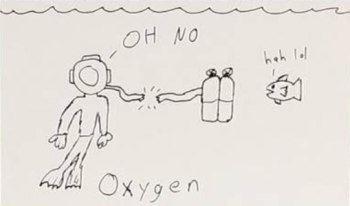
Image: https://collegeinfogeek.com/flash-card-study-tips/
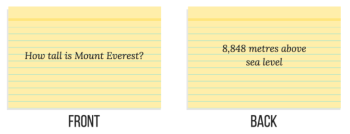
Image: https://chloeburroughs.com/flashcards/
Using PowerPoint to Create Flashcards
PowerPoint (see video below for how to create flashcards)
- The odd numbered slides are the front of the card – put the question here.
- The even numbered slides are the back of the card – put the answer(s) here.
- If you have a colour printer, add pictures and colour (you can also add pictures with a black & white printer).
- When you print, select 6 slides horizontally.
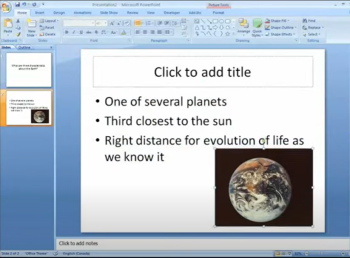
Using Excel to Create Flashcards
Excel
- Use a column for the question or term.
- Use the column to the right for the answer or definition.
- Select the right column and turn the text white (or the same colour as the background) to make the text invisible.
- You can create multiple sheets for different topics.
- You can select a cell and turn the text to black (or a contrasting colour to the background) to see the answer.
- You can colour code different cells depending on how confident you feel (i.e. green = very confident, no more review needed, yellow = some review needed, red = a lot more review needed).
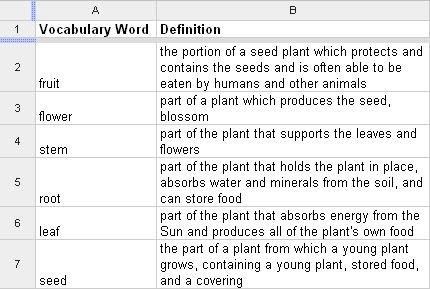
Image: https://sites.google.com/a/godfrey-lee.org/google-docs/spreadsheets/flashcards
Using Quizlet to Create Flashcards
- You can make custom flashcards or use a premade set. There are many different flashcard sets across a range of subjects that you can choose from.
- Be mindful that a premade set may not cover all the material for your particular course.
How to Use the Flashcards
- Select a small amount of cards to review at one time (5-10).
- Spend more time on flashcards you do not know well.
- As you review, separate (or label if digital) flashcards you know well.
|
Step |
Action |
| Start at least 2 weeks or more before the test |
|
|
|
|
|
|
|
|
|
|
|
|
|
|
|
|
|
|
|
|
|
Keep going!
You may notice that at this point, you’ve read the first card 3 times, the 2nd card 2 times, and the 3rd card once. When you’re ready for the 4th card, do the same and repeat with cards 1, 2, and 3. Keep going until the pile is done. So, if you had 20 cards, you’ll have read the first card 20 times, the 2nd card 19 times, etc.
Resources:
8 Better Ways to Make and Study Flash Cards
5 Tips for Powerful Flashcards and Better Exam Revision