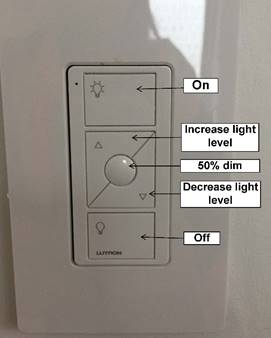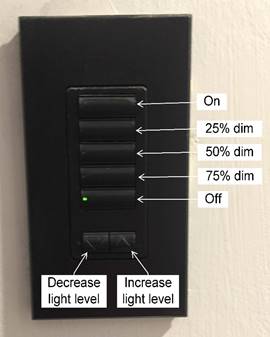On behalf of Facilities Management, we would like to welcome you to Highland Hall. Below are some administrative and contact details on operations of the facility.
Building Hours
The building will be unlocked from 7a.m. – 10p.m. Staff and faculty in the building can have access to the building via card access after hours. Please contact Carvill Lo at carvill.lo@utoronto.ca to have your card access programmed.
Access & Security
There are four entrances into the building. One on the east side (by the bus loop), one on the west side (close to Student Centre and loading dock ramp). Two on the south side, one at level 2 of Bladen underneath the pedestrian ramp and one at ground level via the pedestrian ramp.
Common areas are equipped with security cameras. Please note that if there is electronic security on the door (i.e., card reader or keypad) please do not use a key as this will trip an alarm to Campus Police.
For assistance with programming card access and keypads, please contact Carvill Lo at carvill.lo@utoronto.ca.
IT & AV
IITS will have individuals in the building during the move to assist with computer and phone set-up. For any questions on how to use the AV equipped in the building, please contact the Help Desk at 416-287-4357.
Deficiency/User Requests
Deficiencies or user requests can be submitted using the form found at the following link
Deficiency/User Requests(.pdf). Three issues maximum can be submitted on one form. Please email forms to highlandhallqueries@utsc.utoronto.ca. For any questions related to the form or building please contact either Darlene Costas at 416-208-5124 or Michael Somers at 416-978-2999.
Lighting and Height Adjustable Desk Controls
The entire building is equipped with LED lighting, and occupancy sensors. This allows the lighting to be hands free when entering and exiting. Please see images on reverse for how to operate the lighting controls in the offices and meeting rooms.
Many offices are equipped with height adjustable desks. Please see reverse on how to operate and program your desk.
|
Office Controls
|
Meeting Room Controls:
|

/\ = Parallel up
\/ = Parallel down
S = Store memory
• = Memory 1
• • = Memory 2
• • • = Memory 3
Up and down (/\ \/):
Just activate either the up or down button for parallel drive and the system will drive until the button is released again or the system reaches end position.
Memory:
The four small buttons are used for memory drive/storing memory.
Store memory
- Press S - button, the display will flash for 2 seconds
- Within these two seconds press one of the small buttons with dots and the position will be stored at this button.
- The panel will acknowledge by showing "1", "2", or "3" in the display depending on chosen position
Memory drive (small buttons with dots)
Press one of the memory buttons and the system will start driving to the pre-programmed memory position.
Keep the button pressed until the position is reached.
Display function
Shows the actual height in either cm or inch.