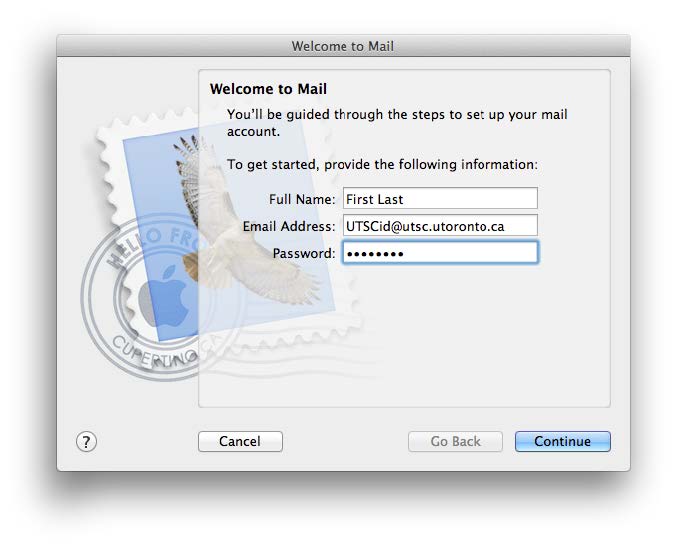
- Open the Mail application on your Mac.
- If this is the first time opening Mail, you will see this screen. Otherwise, go to Mail>Preferences>Accounts and click the + to add a new account.
- Enter your first and last name, UTSC email address and your UTSCid password.
- Select Continue .
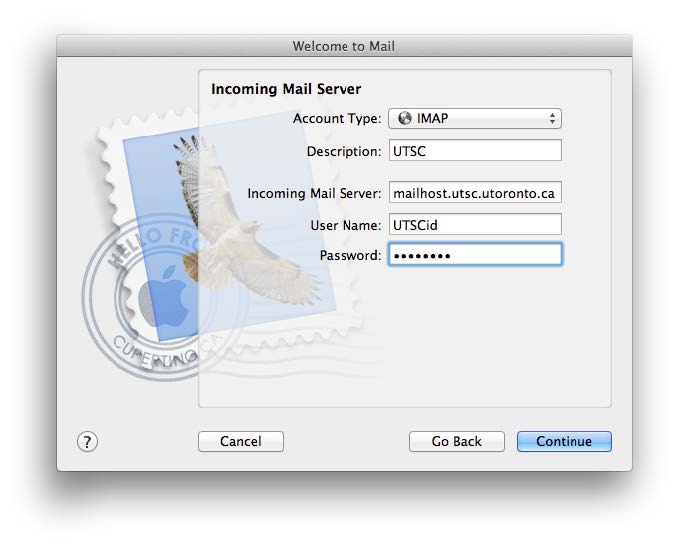
- Change the account type to IMAP and enter a description for the account.
- Enter the following server settings:
- mailhost.utsc.utoronto.ca
- Your UTSCid
- Your UTSCid password
- Select Continue
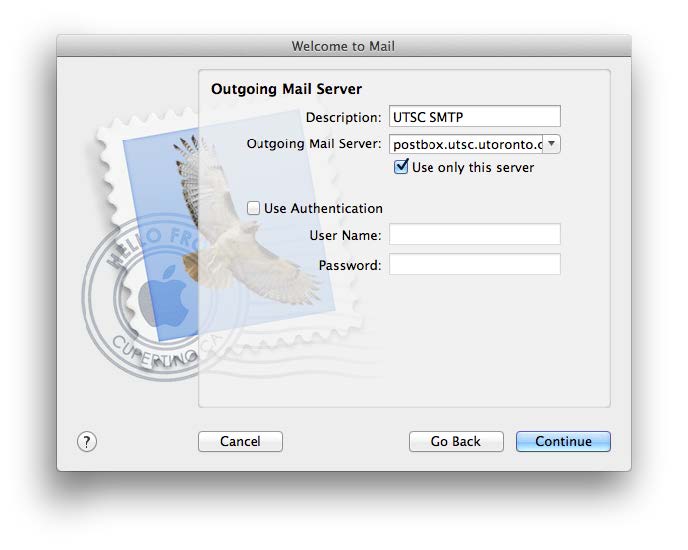
- Enter a description for the outgoing server and enter the following server setting:
- postbox.utsc.utoronto.ca
- Make sure Use only this server is checked and Use Authentication is unchecked. Leave the other fields empty. Select Continue.
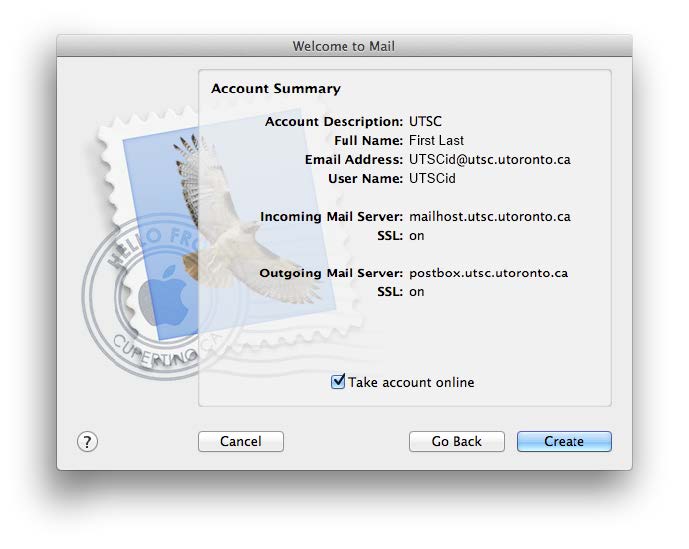
- Confirm that all settings have been entered correctly and Take account online is checked.
- Select Create to finish setup.
- Email should now begin to sync to your computer.