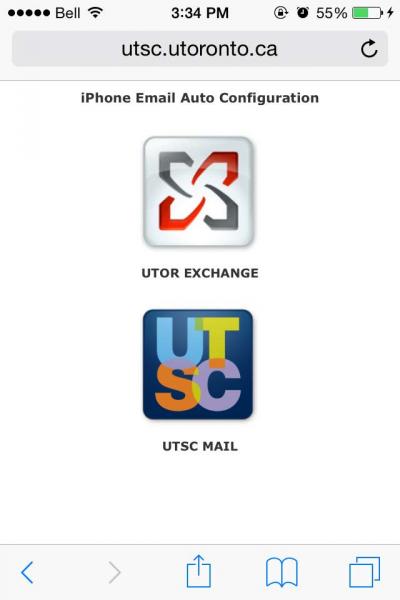
- From your iPhone or iPad launch Safari and navigate to www.utsc.utoronto.ca/iphones/ then click on the UTSC MAIL logo.
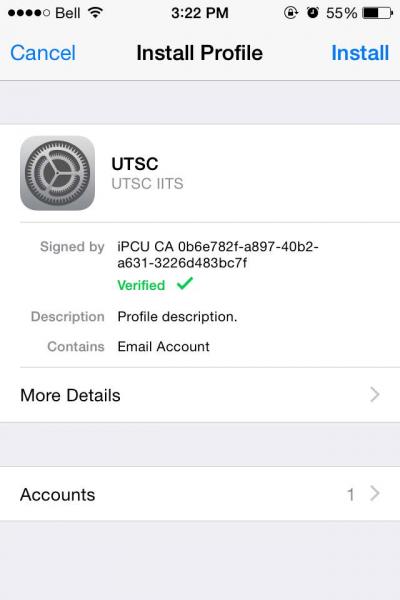
- When prompted to install the UTSC profile click on Install.
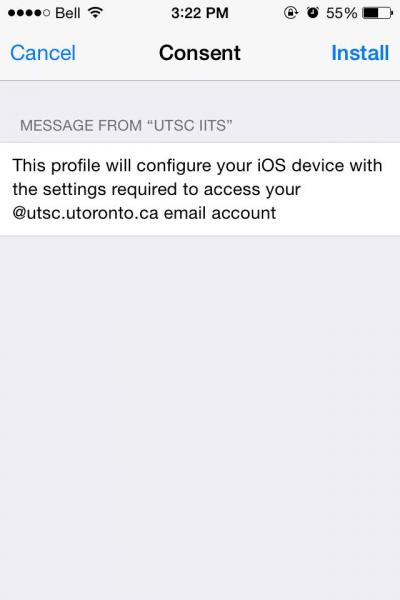
- Confirm the profile installation by clicking on Install.

- Click on Install once again.
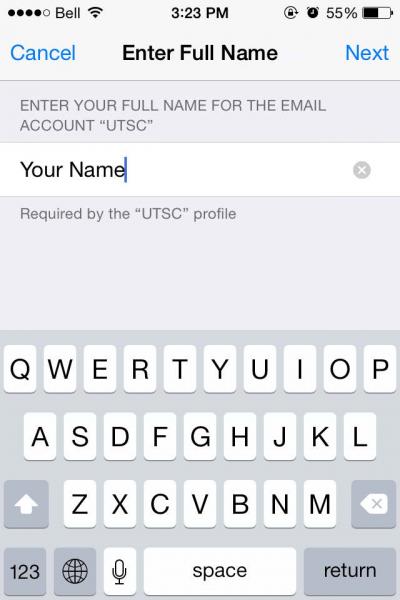
- Enter your Full Name.
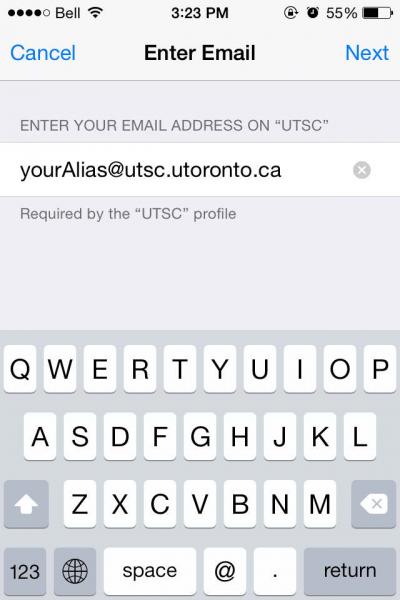
- Enter your full UTSC email address.
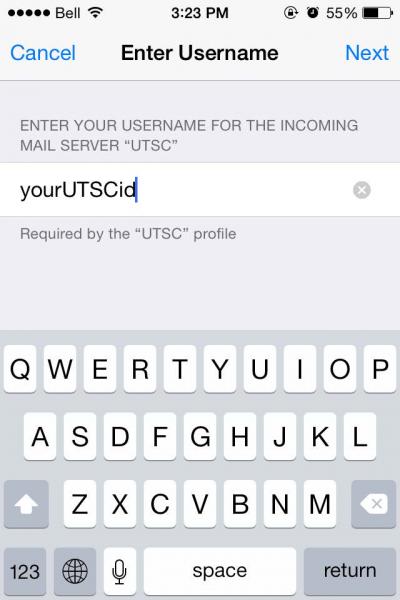
- Enter your UTSCid. *This is usually the first part of your email address before the @ symbol.
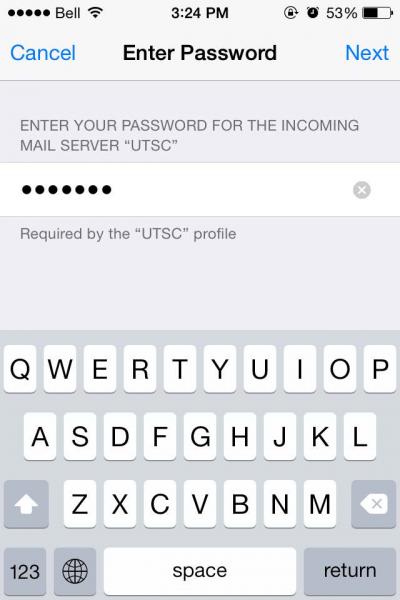
- Enter your UTSC password.
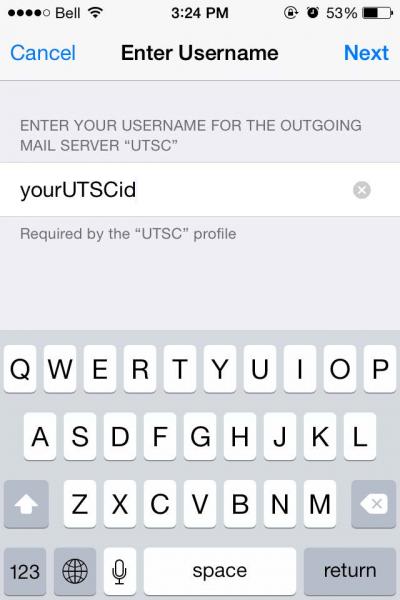
- Enter your UTSCid once again.
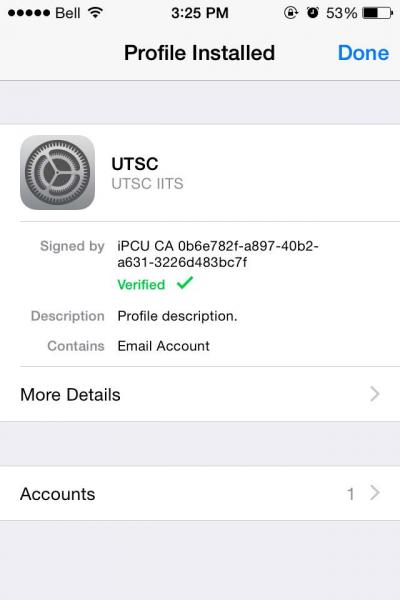
- The profile has now been installed. Click on Done.
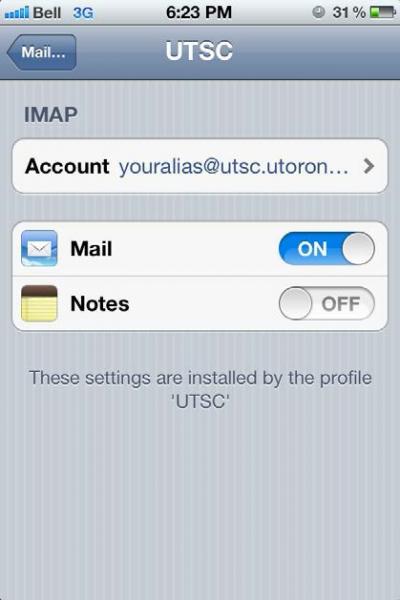
- To confirm that your UTSC account has been added to your iPhone or iPad follow the steps below.
- From the main Settings page of your iPhone or iPad click on the Mail, Contacts, Calendars menu.
- Under the Acccounts section click on the UTSC mail account.
- You should see a screen similar to the picture to the right of this text.